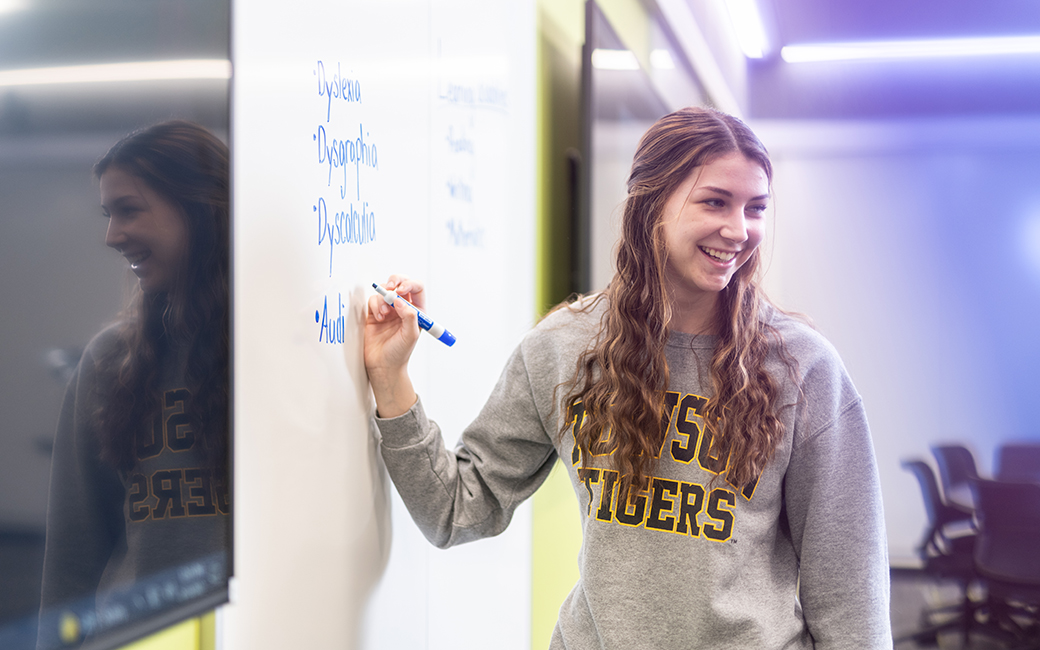Photo & Media Library
Photographic Services offers an extensive collection of images of Towson University students, buildings, classrooms and events.
Images are the copyright property of Towson University. They are for use by Towson University faculty and staff and are provided for the purpose of promoting Towson University only. All other uses are prohibited. Towson University photos are NOT to be used by any company or organization outside of Towson University without first obtaining written permission from Photographic Services, by contacting Lauren Castellana at lcastellana AT_TOWSON.
Login
To access the library, sign in to Libris by Photoshelter at towson.photoshelter.com with your TU NetID and password. All TU faculty and staff have access to the photo library. Others who need access should contact Lauren Castellana at lcastellana AT_TOWSON to request credentials.
Searching / Viewing Images
The file search allows you to search by keyword and refine your results by file type, orientation, date and more. To start a new search, enter a term into the search bar on the top right corner of the Galleries page. You’ll be presented with a list of matching results sorted by date created (most recent first). From there, you can use filters to refine your search.
Selecting and Downloading Images
To view a file, click on its thumbnail. To download an individual file, click the Download icon on the bottom right of the Gallery thumbnail view or the single file view. Then select the size of the file you'd like to download. If you would like to download more than one file at a time, you can do a batch download. You can download a group of files from the thumbnail view. Click Download in the lower right corner. Select the individual files you'd like to download or click Select All to download everything in the Gallery. Select your desired size and click Continue. Finally, click the download button to start downloading a ZIP file containing the files you selected.
Note that large downloads will be split into several ZIP files. Download time will vary based on the number of files, the size of the files, and your internet connection. Be sure to wait until the download has finished before you open the ZIP file.
Adding Photos to Webpages
For guidelines on how to add photos to your webpages, see the University Web Guidelines & Resources.
Need Help?
Help is available on Libris by clicking “HELP” and this will take you to their help portal. Any other questions should be referred to Lauren Castellana at lcastellana AT_TOWSON.