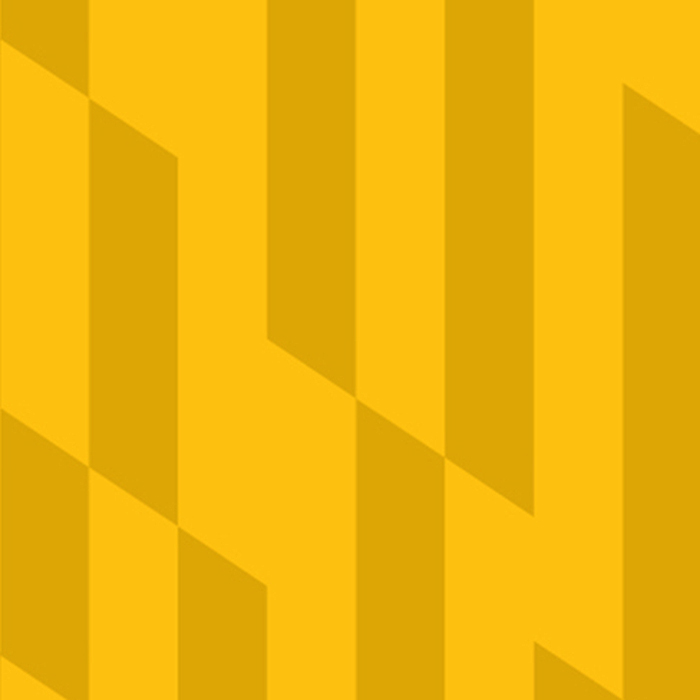
The design snippets listed here should be used only in the main content region.
Accordions allow you to add text content within an expandable drop-down window. Specific recommendations for how best to use this snippet can be found on Accordions.
Come up with answer.
Make your answers as brief as possible to help users scan the page and find answers quickly.
The Blockquote Callout gives you the opportunity to highlight a relevant quote for your webpage. Academic websites might consider using very brief student or faculty testimonials. The Author field is required.
“ Making every page or screen self-evident is like having good lighting in a store: it just makes everything seem better. ”
There are two variations for this single snippet: the button callout small and the button callout medium. The variations can be selected by a drop-down menu in the top row of the snippet while in edit mode in the content management system. Note: this is one of two snippets (see also, button callout large) that will replace the flexible button callout.
The small button callout allows you to add two small buttons (with the option to select a black or gold color). The buttons will appear side-by-side with a single text link available for each.
The medium button callout allows you to add two small buttons (with the option to select a black or gold color) with descriptive text for each button as well as a text link for each.
The large button callout allows you to add a single call to action message with two small buttons with links. The buttons will appear side-by-side below your descriptive copy with a link available for each. Note: this is one of two snippets (see button callout small / medium) that will replace the flexible button callout.
The Contact List Callout is used to provide contact information for staff members listed on a staff listing page. The callout provides an opportunity to add a name, pronouns, title, phone, email and a brief biography (no more than a few sentences). There is also an option to add a photo (use image code -sq). A photo is not required. The photo field comes with a default square tigertooth pattern that can be either replaced or deleted entirely.
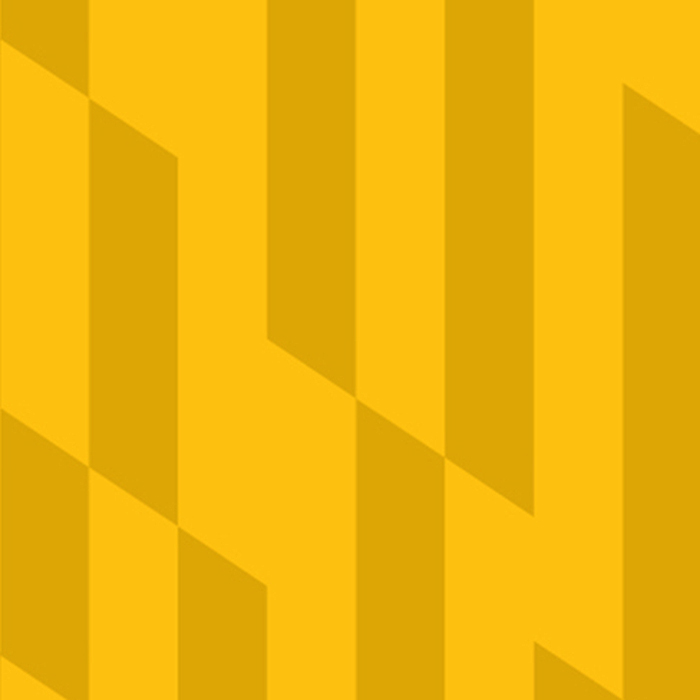
The Content Link Block Callout provides you an opportunity to highlight a featured content link with a brief headline and photo. Academic departments, for example, might use this snippet to link to a student profile page. Use web image code “–sq.”
The Directory List Block Callout is used on the Offices & Services Directory listing page. It is not intended for general use on other Towson University webpages.
The Event Update Block Callout allows text-based content to be presented in a subtle but attractive design that’s more noticeable than plain text. This snippet has no rollover linking behavior. There’s an option to add links within the content section of the callout.
Join us for Educating in the Digital Age, the first in a series of faculty panel discussions on technology, education and the evolution of traditional classroom learning. The event will be followed by a brief Q&A session with refreshments to follow.
The Teaching Forum: Educating in the Digital Age
September 28, 8 - 11 p.m.
Stephens Hall Theatre
The Highlighted Content Callout is a text-based design snippet that gives you the flexibility of adding multiple links as well as header formatting options. The content label (gold tag) at the top of the snippet allows for a brief call-to-action. You can add a section break for additional subheads and text. “Right click” to add additional rows to the snippet.
Received a suspicious email? Do you suspect that your TU or email account has been accessed without authorization? Report It
The Office of Technology Services will help clean infected computers. Contact Student Computing Services or the Faculty/Staff Help Center.
The Image Block Hero (w/Caption) is the design snippet used for a horizontal photo placed at the top of a webpage. There is an option for adding a caption below the image. Use web image code “m.”


Another option for using photography on your webpages is to place photos within a paragraph of text. The Image Block Left (w/Caption) allows you to add a photo that is left justified (placed on the left) with text that flows around the image. A very brief caption is also an option for this snippet. For more information see Resizing In-Content Images (PDF). Use web image code “ic.”

Another option for using photography on your webpages is to place photos within a paragraph of text. The Image Block Right (w/Caption) allows you to add a photo that is right justified (placed on the right) with text that flows around the image. A very brief caption is also an option for this snippet. For more information see Resizing In-Content Images (PDF). Use web image code “ic.”
The In-Content Carousel Block Callout allows you to showcase a gallery of images with a header, a descriptive caption and an optional link. Two images are required for this design snippet and we recommend no more than five images. Use web image code “sq.”
The In-Content Carousel Gallery allows you to showcase a gallery of 3-5 images at the top of your webpage with an optional caption link. The gallery requires 3 and no more than 7 images. Use web image code “m.”
The Repeatable Visual List Block Callout is used to display a list of content with a photo, header, brief text (one sentence of 2-3 lines), and an optional link. Use web image code “sq.”
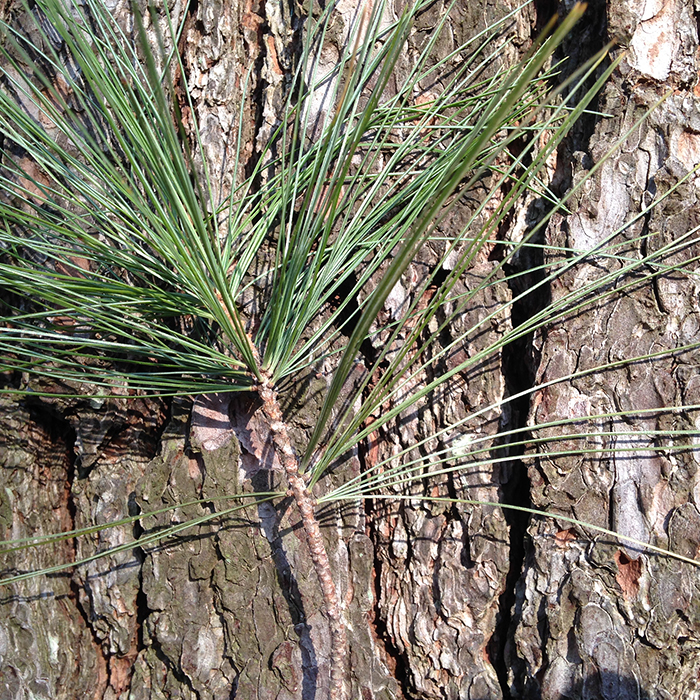
Eastern white pine (Pinus strobus) is tall with needles in clusters of five and cones without sharp points.
Eastern White Pine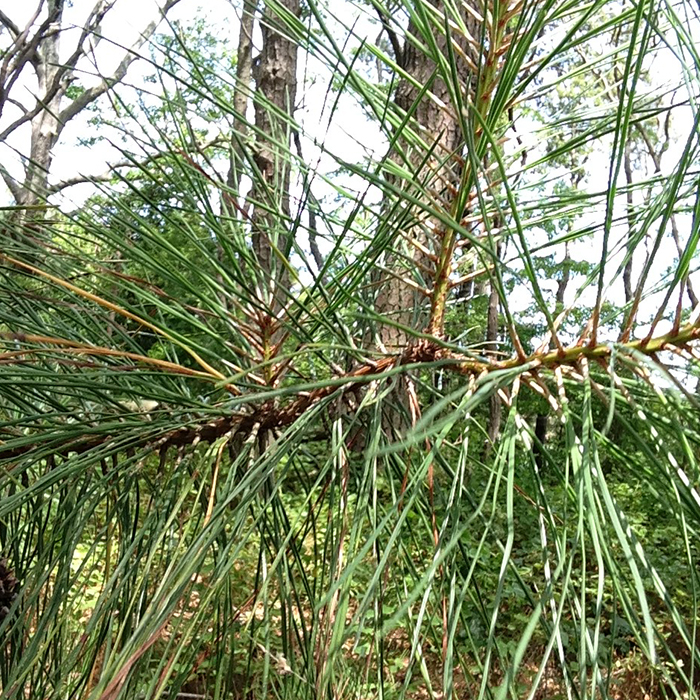
Loblolly pine (Pinus taeda) has needles in clusters of three and cones with sharp, out-curved prickles.
Loblolly PineThe Step List snippet allows you to organize information into a sequential list of steps that allows for a more graphic treatment than a simple bulleted number list. The Step List snippet comes with three default steps that have the option for a title and body copy. Additional steps can be added after the default number by adding a complimentary related snippet, the “Step List — Step.”
To add additional steps, place your cursor after the last step (in the open block that reads “Click to Insert Content”) and add the snippet “Step List — Step.”
A $45 non-deferrable, non-refundable fee is required with your application. Students applying with a fee waiver will have the option to choose the type of fee waiver.
Transcripts should be sent from ALL of your previous institutions via electronic services (Parchment, Clearinghouse, etc.) or by postal mail to University Admissions.
Review screened majors and discover if there are additional requirements for the major you wish to study.
Specific recommendations for how to add this snippet can be found on Tables.
| Table Header 1 | Table Header 2 |
|---|---|
| Tabular content | Tabular content |
| Tabular content | Tabular content |
| Tabular content | Tabular content |
The Table Links snippet provides audience-based navigation in a table that has rollover behavior. This snippet comes with six default audience groups but can be edited to show fewer groups. We recommend a minimum of two groups.
You can add an embedded video from the TU YouTube site to the main content region. TU videos have been captioned to comply with accessibility guidelines. Please add a subhead and overview text above the video. For more information, see Video Content.
View this video to find out how Towson University helps students discover their academic passion.