Student Technology Orientation
It's important to be familiar with TU's essential technologies. Watch the overview video, check out the brief descriptions below and access more info through the provided links. For more help, see the technology self-help resources, search the TechHelp Knowledge Base for how-to articles or contact the OTS Technology Support Desk.
See additional recommended software applications and technology tools for remote academic activities.
Technology Essentials

NetID & Duo MFA
Your NetID is the key to accessing TU computing services and you must change the password once per year. Duo Multi-Factor Authentication enhances the security of NetIDs and prevents data breaches. Activate a NetID, enroll in Duo or manage both.
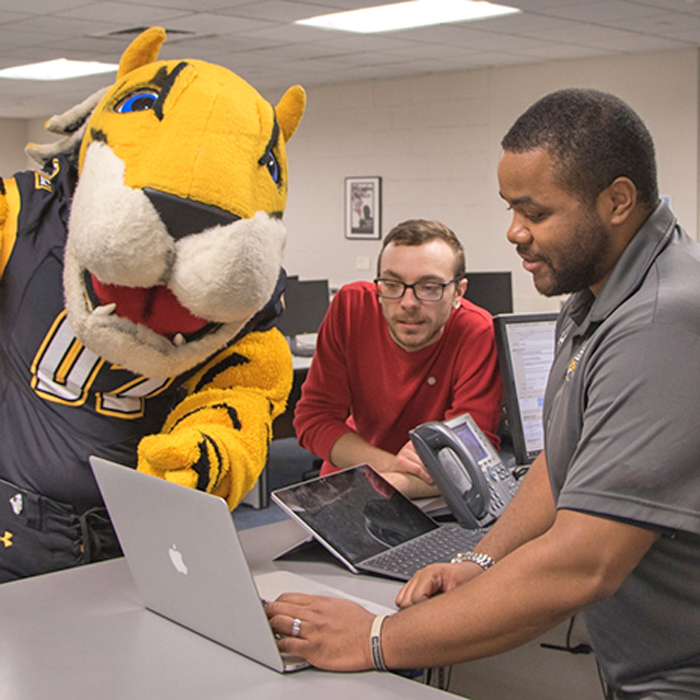
Technical Support
The OTS Technology Support Desk provides advice and troubleshooting help to students experiencing technology problems. You can contact us by phone, email, chat, text, TechHelp or visit the Tech Services Desk in Cook Library's Academic Commons. Search the Knowledge Base for how-to articles.

Wi-Fi Networking
TU has one of the largest wireless networks in the Baltimore area. Use your NetID to connect to tu-secure for the safest and fastest connection and wider access to resources. Visitors without a NetID or residents with devices unable to connect to tu-secure should use tu-openaccess. Learn how to connect.

Printing on Campus
Wēpa is the cloud-printing solution at TU. Print in grayscale or color from your USB drive, email, computer or phone to any of the 18 Wēpa Print Stations. Log in and pay by swiping your OneCard at any station.Learn about 3D printing and see the Library's info about large format printing.
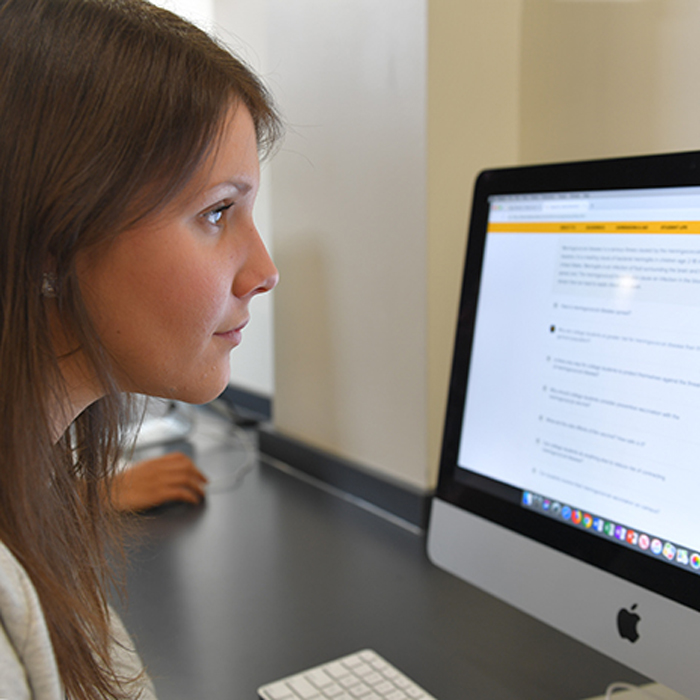
Safe Computing
Phishing, viruses, malware, spam and ID theft represent serious threats to the security of the university computer systems and your personal information. OTS Information Security & Privacy offers best practices for protecting yourself. Learn more.
Academics

Blackboard
TU uses Blackboard to deliver online, hybrid and web-supported classes via computers and the Blackboard Education mobile app. For support hours, self-help resources and contact info, visit TU Blackboard.

Registration and Records
Students use Towson Online Services (PeopleSoft) to do business with the university: registering for classes, making schedule changes, paying bills, checking grades are more. The Registrar's Office offers helpful PeopleSoft guides, and TU provides access through myTU for Students.

LinkedIn Learning
TU students enjoy full access to LinkedIn Learning's online library of video-based instruction. Acquire new technology, business, personal and creative skills from recognized experts in a wide range of content areas. Sign in with your NetID from a computer or mobile device 24/7.

Adobe Creative Cloud
The Adobe Creative Cloud Master Collection is available for student use in many campus computer labs and Cook Library. Use Adobe apps like Photoshop and Dreamweaver on campus without a personal subscription.

Multimedia Services
Borrow multimedia equipment, book a studio and get help producing video, audio and 3D prints for class assignments, regardless of your major or experience level. Try virtual reality (VR) and other emerging technologies.

Virtual Workspace
Use Virtual Workspace to access the TU Student Desktop — with applications such as SPSS, ArcGIS and Inspiration — from any computer with an Internet connection and a web browser.

TU uses Microsoft Outlook for email and calendaring. Open Outlook and Microsoft 365 (M365) through your browser at outlook.towson.edu or the email tile on myTU. See self-help resources for accessing and using Outlook.

Microsoft 365
All TU students receive Microsoft 365 (M365) with Outlook, OneDrive, Word, Excel, PowerPoint, OneNote and more. Learn how to access and use M365 apps via browser, desktop or mobile device. You may install the desktop apps on up to five devices.

File Delivery Service
Use TU's File Delivery Service (FDS) to safely share large and sensitive files with anyone inside or outside the university network. See the TechHelp KB for more info.

Cloud Storage
TU provides Microsoft OneDrive for cloud-based file storage and sharing, allowing you to edit your files via any computer or mobile device. Get five terabytes of space and the peace of mind that your content is safe from device loss or damage.

Student Websites
TU WordPress websites are an excellent place to build an online portfolio to share ideas and projects. Students wishing to code pages or use a site development application such as Adobe Dreamweaver can also get a TigerWeb account. Learn more.

Online Meetings: Zoom and Webex
Students use both Webex and Zoom to collaborate on group projects and share documents and desktops remotely. Communicate using voice, video and chat. You need only activate your TU Webex and Zoom accounts to get started. Visit the Webex Meetings and Zoom pages to learn more.
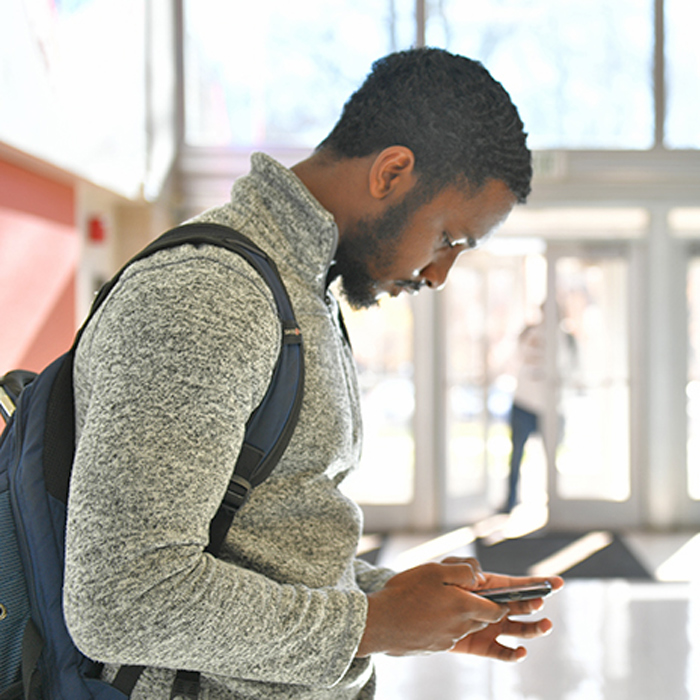
Emergency Alerts
TU Police send emergency communications to all university-issued email accounts. Students are auto-enrolled, and can manage phone number/make updates through the Towson Online Services Student Dashboard on mytu.towson.edu