Employee Technology Orientation
TU employees should be familiar with the university's widely-used and important technologies. The information below describes those technologies and offers links to more resources. For additional support access a full list of technology self-help resources, or contact the OTS Technology Support Desk.
Technology Basics

Manage your NetID and Password
Every student, faculty and staff member has a NetID, which is the core computing account providing access to a variety of computing services. Each NetID requires a password, which needs to be changed every six months. Visit NetID Management to learn more and access your account.

Email at TU
Faculty and staff use Microsoft Outlook for email. Use the Outlook app on your mobile device to sync TU email, calendars, contacts, and tasks.

Using Desktop Phones
TU uses CISCO IP phones. You may have either a two or six line phone. Some Administrative Assistants will have a different phone depending on department needs. See processes for office phones & voicemail or resources for using desktop phones.

Printing on campus
OTS uses PrinterLogic to manage the on-campus network of printers. See how to set up a printer on Windows or Mac computers. See all Printer Logic self-help resources.

Installing Applications: Temporary Computer Administrator Rights
If you need to install an application on your computer, you will need temporary computer administrator rights. Faculty/staff can administer this themselves or for another person.

Downloading Software
All common TU software is available through the Software Center, which is installed on your TU-owned machine. See other available software and how to get it.

File Delivery Service
TU’s File Delivery Service (FDS) is an outlet for users to securely share files too large to send as attachments through conventional delivery services, such as email. FDS can be used by TU faculty, staff, and students to send files to people both inside and outside of the university.

TechHelp
Use your Towson University NetID and password to log into TechHelp to submit or monitor your technology service requests. You can view a history of and get email updates for each request. Learn more.

The OTS Technology Support Desk
The Tech Support Desk is the primary point-of-contact for technology questions and issue resolution. See all support options, including call, chat, walk-in, remote or on-site. They also answer through TechHelp service requests.

LinkedIn Learning
TU students, faculty and staff members have free access to LinkedIn Learning, an online learning platform that works as a supplemental library for faculty and a learning resource for students. Watch the video to learn more.
Connecting
There are two ways to remotely access to university resources:

Remote Desktop (RDP)
Connect remotely to your Windows-based TU computer from any other Windows-based computer through the Remote Desktop. Learn more.

Virtual Workspace
Virtual Workspace is a web-based, remote access product that allows TU users to remotely access the Towson Desktop, secure shared drives and published applications from virtually any computer anywhere with an internet connection and a web browser.

Saving Files: Network Drives
When storing files on your TU computer, it is always best to save it to a network drive. Network drives are backed up automatically and you can access them from any computer, even remotely.
Collaboration

Storage in the cloud
Microsoft 365 is a set of cloud-hosted and office suite applications that allows you to work anywhere using your favorite device. Whether you're at the office, at home or traveling, you can create and edit documents, or collaborate with others.

Virtual Meetings & Web Conferencing
TU's web conferencing options will help you decide which online collaboration tool (like Webex, Zoom, Panopto, etc.) to use for different scenarios, like teaching, meetings, one-on-one calls and recorded presentations.
Safe Computing

Duo Multi-Factor Authentication
Towson University uses Duo Multi-Factor Authentication to enhance the security of NetIDs and to prevent data breaches. Duo requires a second form of identification to help you securely login to systems the university wants to strongly protect.

Phishing
Phishing is a scam that uses targeted email or pop-up messages to deceive consumers into disclosing personal information including credit card or bank account information, Social Security numbers and passwords.
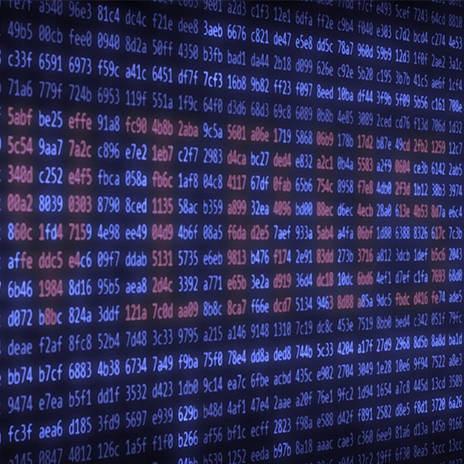
Viruses
Virus and malware attacks are growing and evolving everyday, primarily on large networks like Towson University. The Office of Technology Services (OTS) has taken considerable measures to protect the campus network (including campus computers and email) from these types of attacks.

Identity Theft
Personally Identifiable Information (PII) such as your Social Security Number, driver's license number and credit card numbers can be stolen in various ways. This stolen information can then be used to access your personal accounts or impersonate you (identity theft).

Understanding Data Privacy
Data privacy, also known as data protection, is the securing of personal information (data) that is collected and stored within an organization and the determination of how it is shared. Read the Privacy Statement.
Support
If you need help, contact the OTS Technology Support Desk or search the technology self-help document library.